Manage Team Member Roles
The Diode app supports Team Members of a few different Roles, as shown here:
Role | Description |
Owner | Owners have all permissions in a Zone. |
Admin | Admins have all the permissions of an Owner, but cannot transfer ownership to another user and cannot add or remove another Admin. |
Member | Members cannot interact with most administrative settings, and cannot add or remove Team Members, Channels, or Bookmarks. |
Read Only | Read Only team members cannot add or remove files, see any public/private Channels or Member DMs, or access any global Zone Settings. They can read files, can view the feed in Broadcast Channels, and can interact with Admins and Owner DMs. |
Bot | Bots are the same as Members, but are not shown as Team Members in Channels. |
In order to manage the Role of a Team Member, follow the following steps:
- Use Diode as the Admin or Owner of the Zone for which you want to manage Team Member roles
- Go to the Zone
- Click the Zone Settings icon (gear icon):
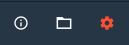
- You will be take to the Zone Settings area. Click the Team Members setting item:
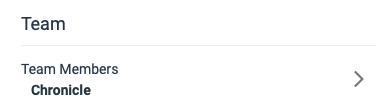
- You will be take to the Team Member list. Click on the Team Member you want to update the Role for:

- You will be take to the Team Member details page. Click the Role setting item:

- Choose the type of Role you want to change their Role to:
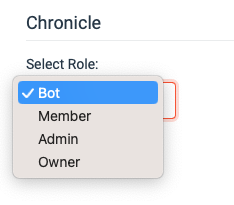
- Click "Update". You will see a triangular alert icon in the top menu bar, indicating that the Role change is in progress. When this triangle disappears, it means the Role change has completed!

That's it! If you need further help / support, please join our Telegram Channel and ask away!

