Change profile directory
Diode Drive supports changing the profile directory away from the default location by using one of the following methods:
Use a file
- Move your current ~/.config/ddrive directory to its new location (or create a blank folder in the location you want to house your profile). The folder name can be anything - it doesn't have to be called "ddrive".
On Mac or Linux, you can do this by opening a terminal window and, for example, typing: mv ~/.config/ddrive ~/Desktop/ddrive
- Create a new file called "ddrive." in the .config folder (e.g. on a Mac, at ~/.config/ddrive.).
On Mac or Linux, you can do this by opening a terminal window and typing touch ~/.config/ddrive
- Edit the ddrive file to add a line containing the absolute path to the new location. The ddrive file it is a text file and should have a single line containing path, ending with the profile folder name.
On Mac or Linux, you can do this by opening a terminal window and typing nano ~/.config/ddrive - that will open the Nano editor, where you can type your new path, and save the file. For example:
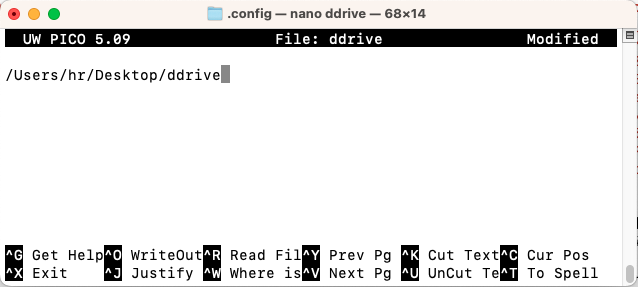
Set an environment variable
Add export CONFIG_DIR=/your/desired/path/to/config to your ~/.profile file, then log out & back in, to override your configuration directory.

