How do I change my Diode Drive account / profile?
When signing up for Diode Drive as a new user, the first thing you configure is your Account Name - this Account Name is globally unique and allows others using Diode Drive to know with whom they are interacting. Of course, although your Account Name could be your real name, it can also be any other unique combination of letters and characters.
Sometimes, after configuring an initial Account Name, you may want to configure a new Account Name and use the new name as your Diode Drive handle. Today (January 2022), you can accomplish this, but requires a little bit of technical expertise.
The overall idea is that Diode Drive will use whatever valid profile exists in a folder called "ddrive" in your ".config" folder. Therefore, you can simply close Diode Drive, move the existing profile to a different folder, and rename another profile's folder to "ddrive" located in the ".config" folder, and restart Diode Drive.
Read below for more detail (instructions provided for MacOS/Linux).
On MacOS and Linux

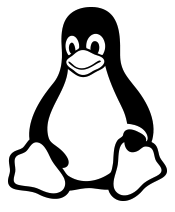
- MAKE SURE YOUR ACCOUNT BACKUP CODE IS SAVED SOMEWHERE SAFE
- Quit Diode Drive (must click "Quit" in the task bar menu and then click "Yes" in the dialog that says "Do you want to exit Diode Drive?")

- Open a terminal window
- Move your existing Diode Drive configuration directory to a backup.
mv ~/.config/ddrive ~/.config/ddrive-backupoldaccount
- Start Diode Drive
- Enter a new Account Name - this is now your operating Diode Drive profile!
To switch back to your old account, simply close Diode Drive and use the terminal to move (mv) the folder names so that your new account is named something _other_ than "ddrive" and your old account folder is renamed back to "ddrive".

