Create a Home Page for Your Zone
As of Diode Drive 1.4.0 (January 2022), you can create a custom home page for your Zone to give Team Members immediate access to key information about the Zone. The home page becomes the default landing page when the Zone icon is clicked and when the Zone is opened from the task bar menu.
Creating a Home Page
Any text file or markdown file can be "promoted" to be a home page.
- Create a markdown file
In the Files view for the Zone, navigate to where you want to store the home page and click the "+" button, select "Markdown" to create a new markdown file, and enter a filename.

Alternatively, you can open a folder in the Zone and manually create a file with any name as long as it ends in the file extension ".md".
- Add some content
Click the new file to go to the file details view, and then click the open icon to open the markdown file on your device (if your device does not have an editor associated with markdown files, just select TextEdit or Notepad or some other rudimentary text editor to use).
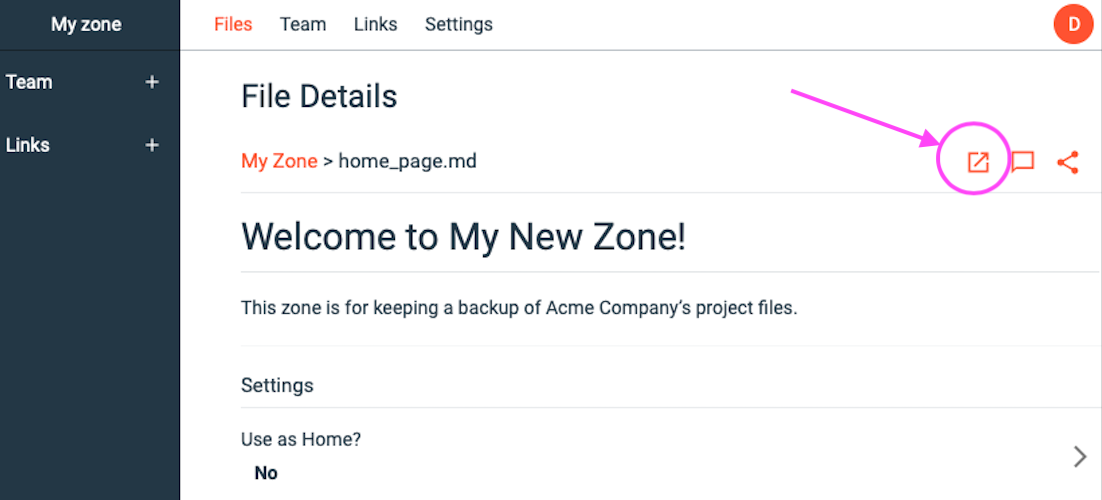
Once the file is open, add some content like "Welcome to My New Zone!", and save the file.
- Set as Home Page
In the File Details page, under the preview of your file, click the setting "Use as Home?"
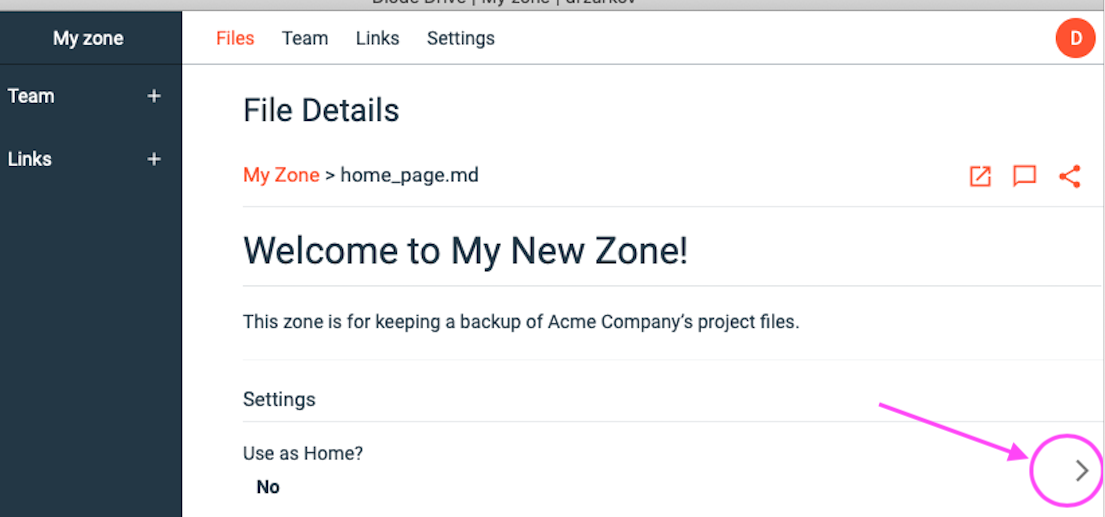
and select the checkbox and click Save.
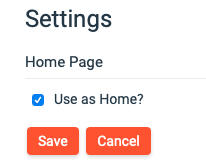
That's it! Now when you, or any of your Team Members clicks your Zone's icon or otherwise opens the Zone, the first thing they'll see is your home page.
For tips on how to add graphics, links, and other formatting to your home page, see Diode Drive Markdown Editing Basics.

