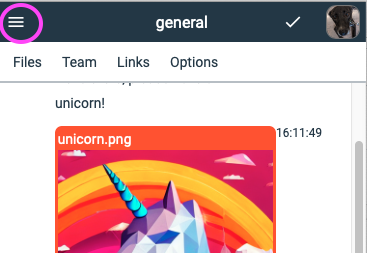The Zone Selector Bar
The Zone Selector bar is at the far left of your screen. It has one icon for every Zone you are a part of - by clicking the Zone icon, you navigate to that Zone.
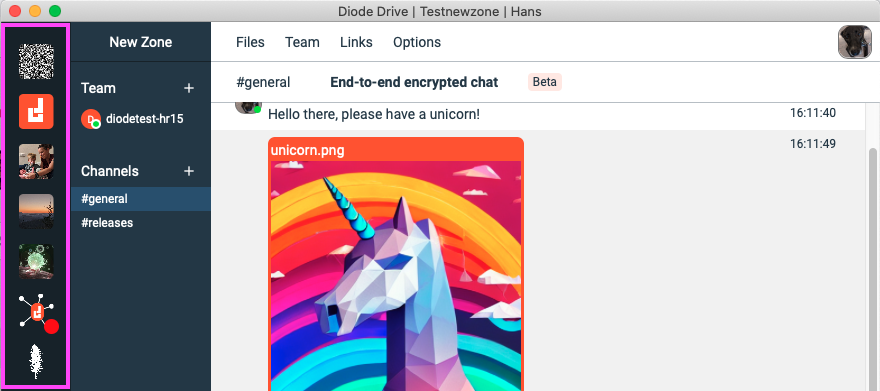
You can re-organize the Zones by dragging them to a different position in the Zone Selector (long-click on mobile).
If a Zone icon has a red dot on it, it means the Zone has unread messages or recent file activity. Click the Zone and see where the red dots are inside the Zone representing the new activity you are being alerted to.
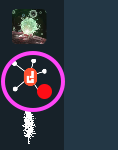
Sometimes, the Zone icon will have a pulsating dot on it - this means that your device is sending or receiving files in that Zone.

If you're interested in seeing which files are being sync'd, you can click the small check mark in the application header.

The "+" button at the bottom of the Zone Selector allows you to add a new Zone.
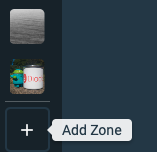
On mobile, the Zone Selector can be opened by clicking the hamburger icon in the application header. When the hamburger icon is clicked, the Zone Selector will slide out from the left.