Working with multiple profiles / accounts
Since Diode version 1.12.0, you can use more than one account by leveraging the "Multi Profile" feature. This feature allows you to create multiple usernames and choose which username to use for which Zones. This allows you to keep your username isolated to just the Zones you interact with through that account.
This is important if you interact with Zones for work, for personal, or for other purposes - you can have an account that is specific to each of your ecosystems.
Add another account
To make use of this feature, you will need to be all signed up with your first account.
After you are signed up and signed in, you will see your profile image / circle in the upper right side of the app:
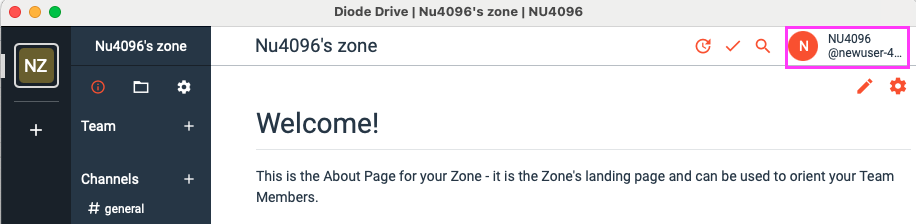
Go ahead and click that - a drop down menu will appear (the Profile menu) - in the profile menu, at the very bottom there is an account selector:
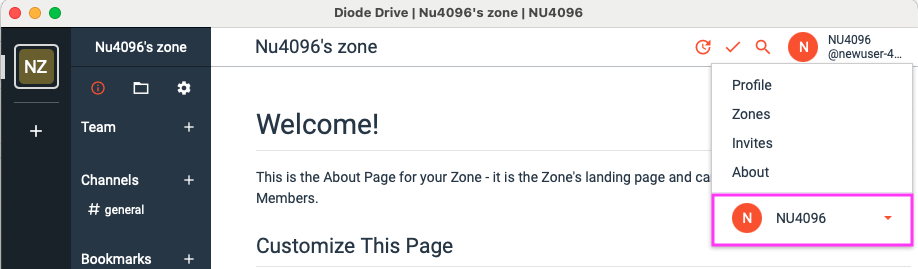
Go ahead and click that and then click "+ Add Account":

That will restart the app and take you to the "Create an Account" screen where you can either add a brand-new account by signing up, or, if you want to Log In to an existing account, you can click "Log In" to do so.
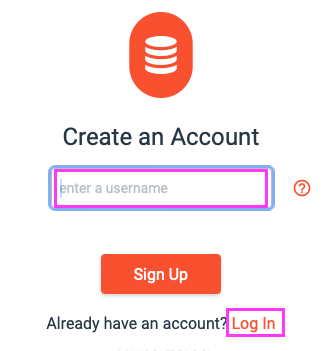
If you choose to Log In, note that you can simply select your original account from the drop-down menu if you wish to abort the process of adding another account:
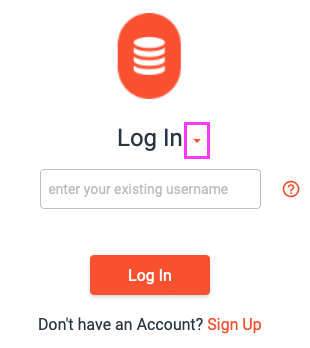
Otherwise, once you've added a new account or logged into a second account, you will be taken back to the app and now you can select the original account to switch back to, or add yet another account:
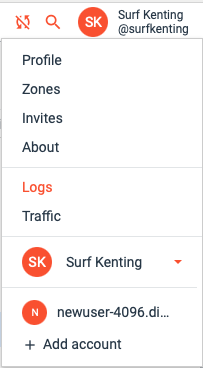
Remove accounts
In order to remove an account, you need to first load the account you want to remove and then go your profile settings area:

and scroll down and click "Sign Out":

That will open another page with some very pertinent information (make a copy of your backup code!!) and once you click through and actually sign out, you will be taken back to the Sign Up screen.
If you want to log back into a remaining account, click "Log In" and then select the account to load from the drop down:
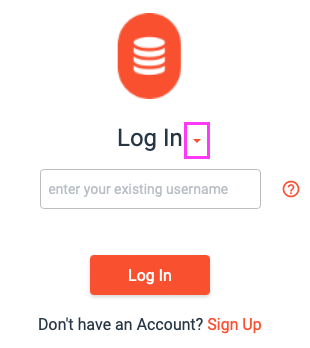
Otherwise, you'll need to sign up as a new user, or restore an account via back-up code, or Log In as a Linked Device.

